How To Setup Wi-Fi:Updated 2 years ago
1. Swipe down from the top of the screen to access the top menu bar.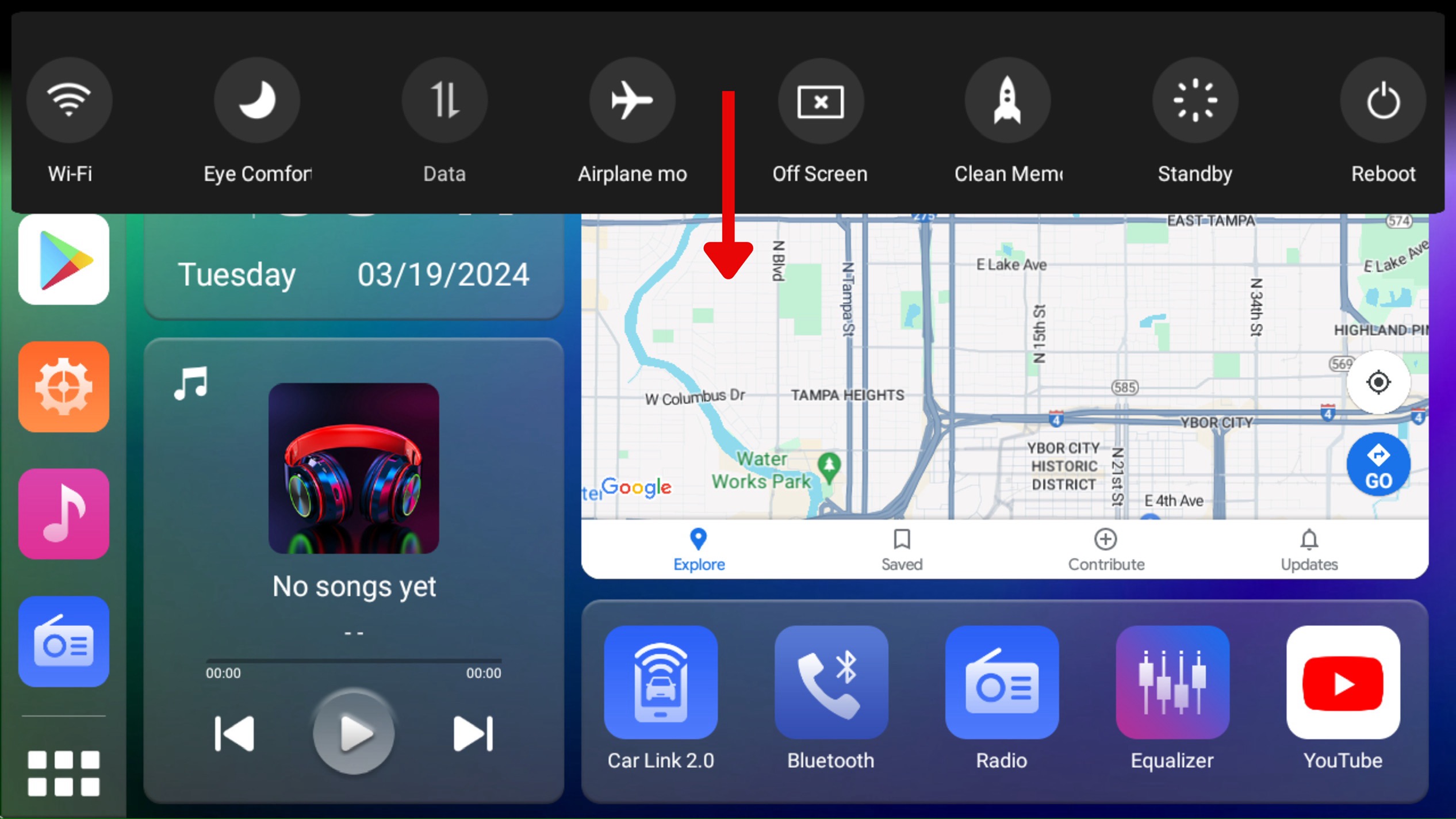 2. Press and hold the Wi-Fi icon on the left-hand side to access the Wi-Fi settings:
2. Press and hold the Wi-Fi icon on the left-hand side to access the Wi-Fi settings: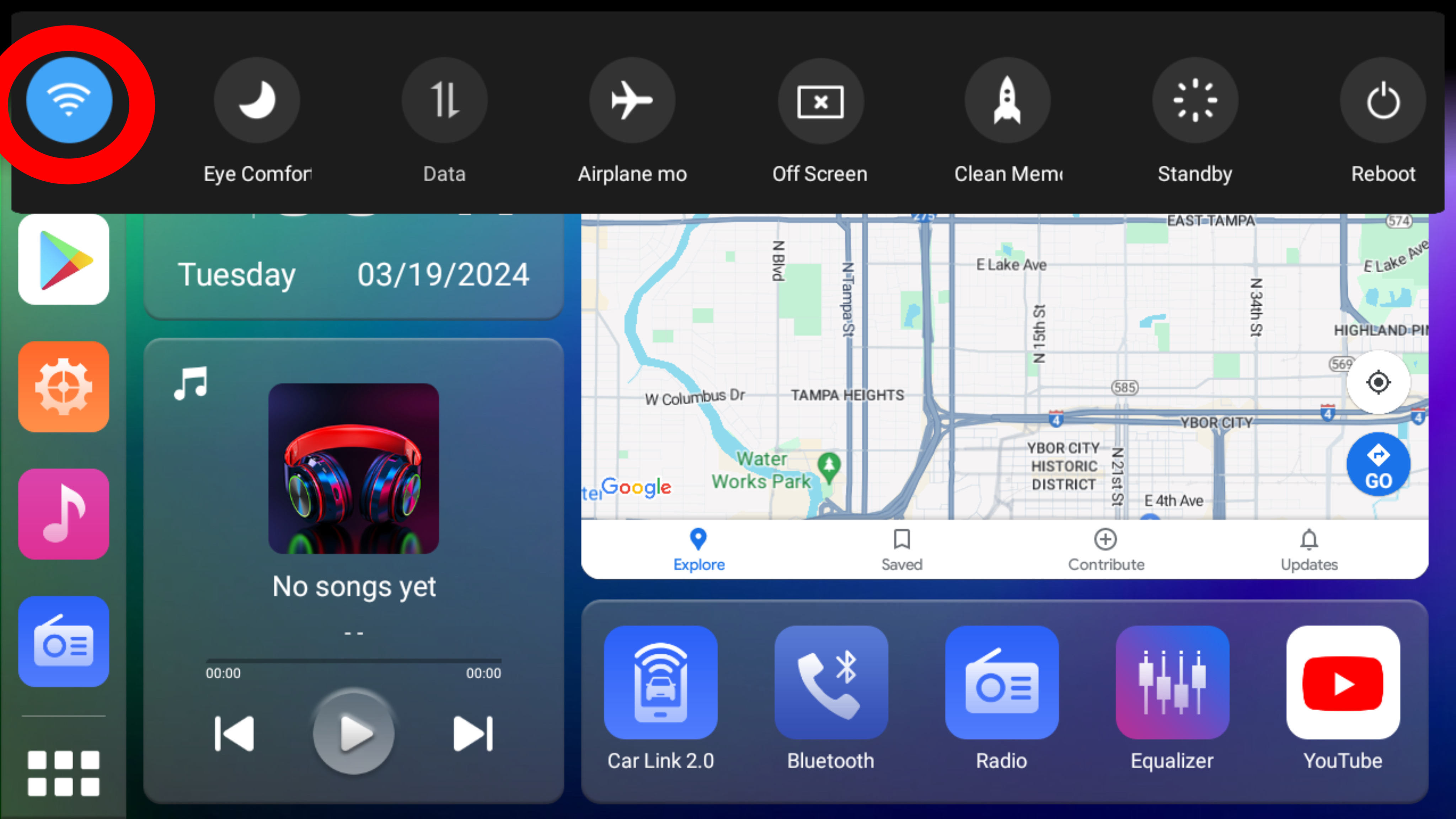 (Wi-Fi Settings menu)
(Wi-Fi Settings menu)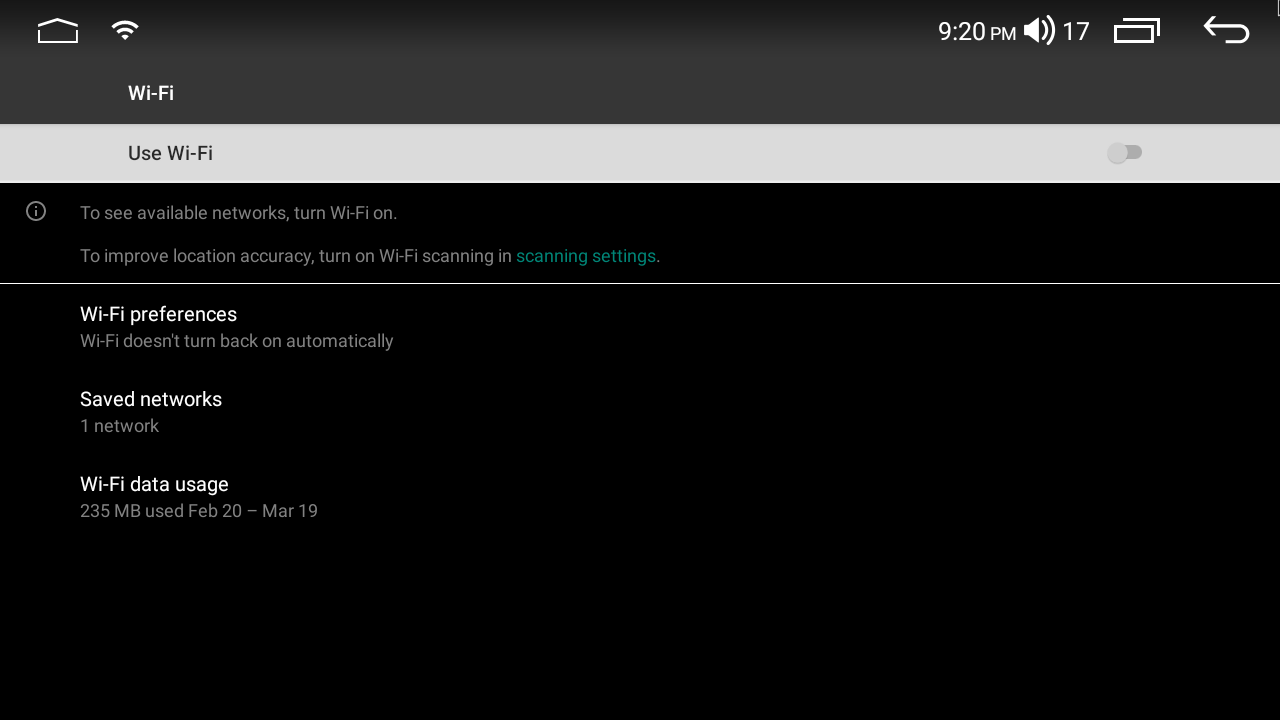 3. Turn on the [Use Wi-Fi] option:
3. Turn on the [Use Wi-Fi] option: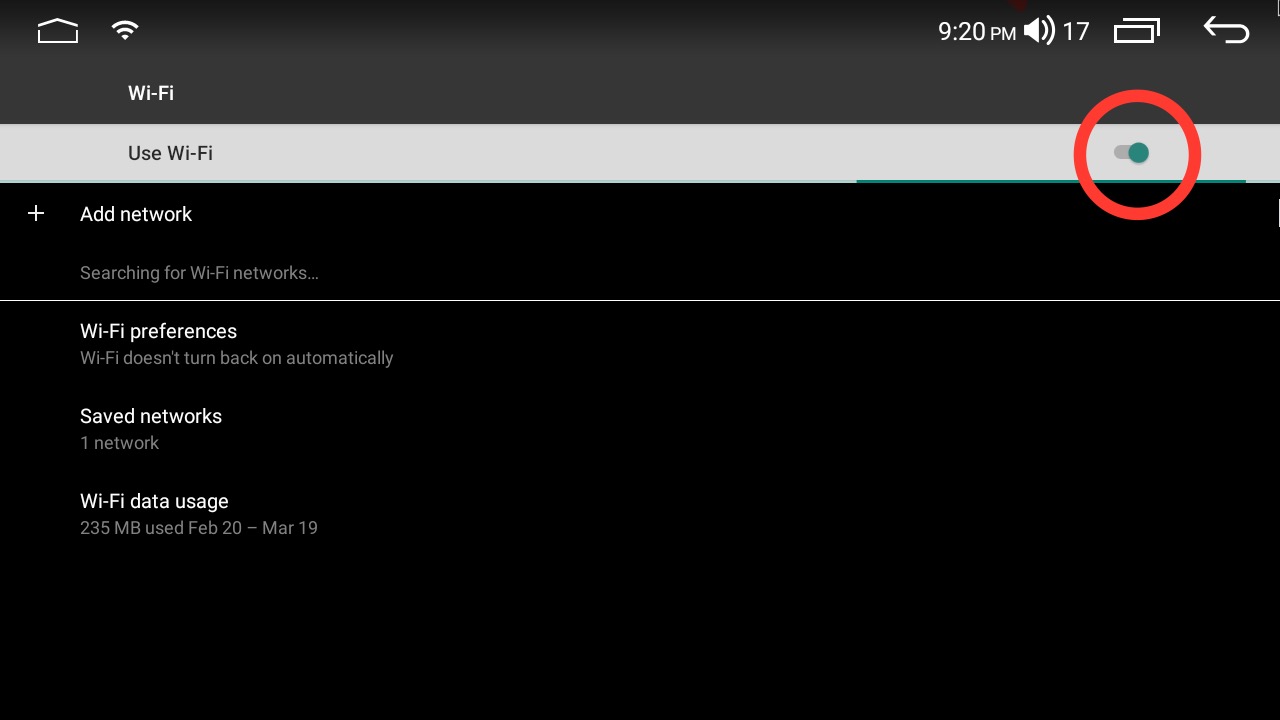 4. Select your mobile Wi-Fi signal (e.g., hotspot from your cell phone, mobile internet router, home Wi-Fi network, etc.).
4. Select your mobile Wi-Fi signal (e.g., hotspot from your cell phone, mobile internet router, home Wi-Fi network, etc.).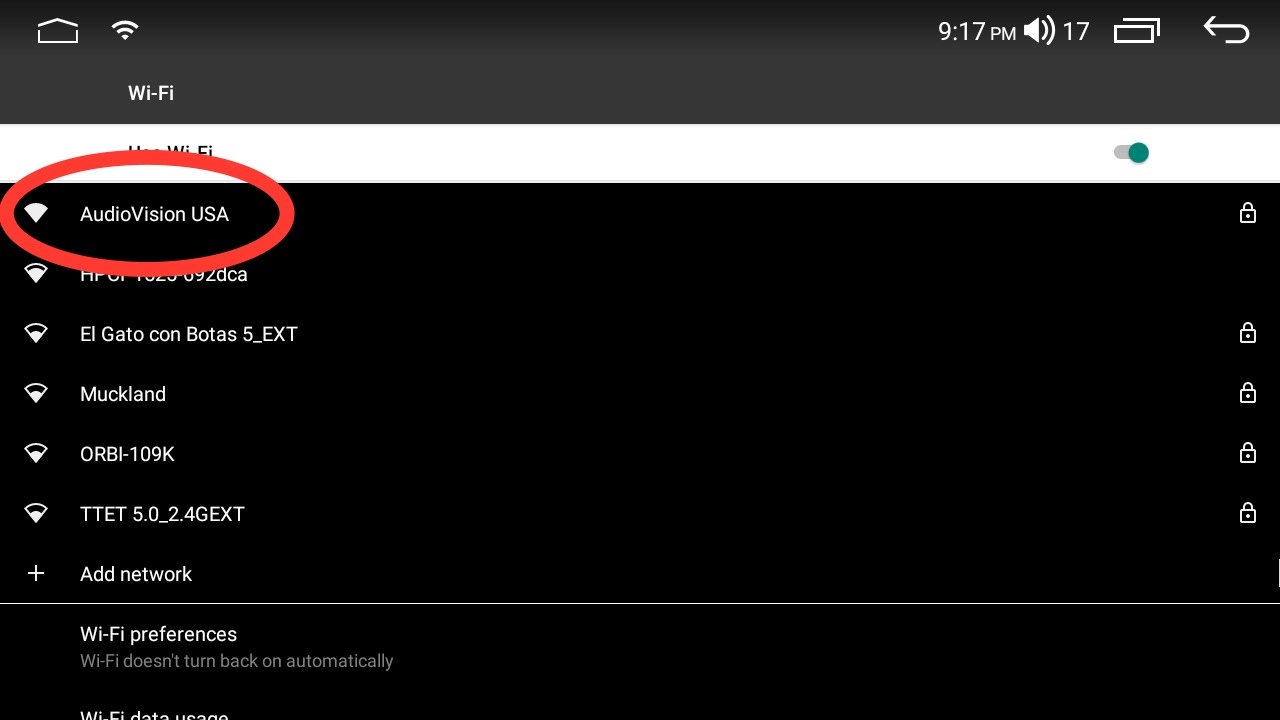 5. Enter your password and select [Connect].
5. Enter your password and select [Connect].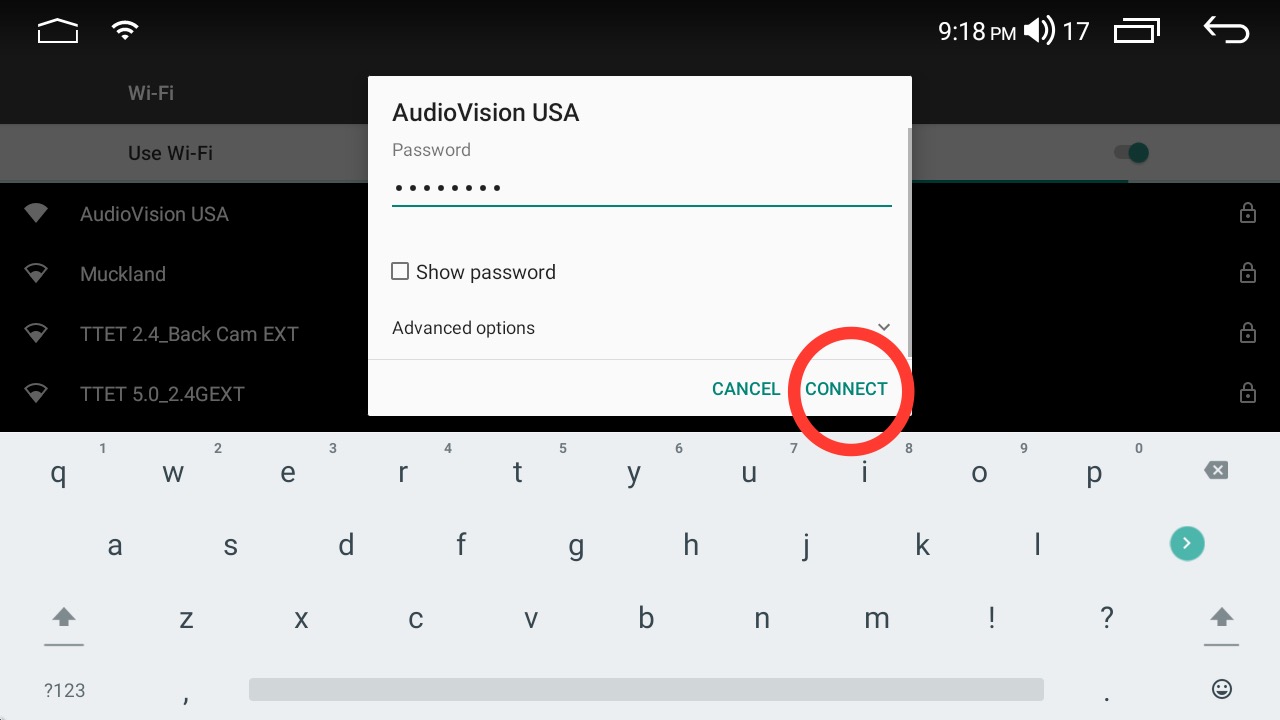 (The Wi-Fi status should display "Connected" instead of "Saved" or "Check password and try again." If the status is "Saved," verify that the time settings are correct. If it prompts to "Check password and try again," make sure to re-enter the correct password.)
(The Wi-Fi status should display "Connected" instead of "Saved" or "Check password and try again." If the status is "Saved," verify that the time settings are correct. If it prompts to "Check password and try again," make sure to re-enter the correct password.)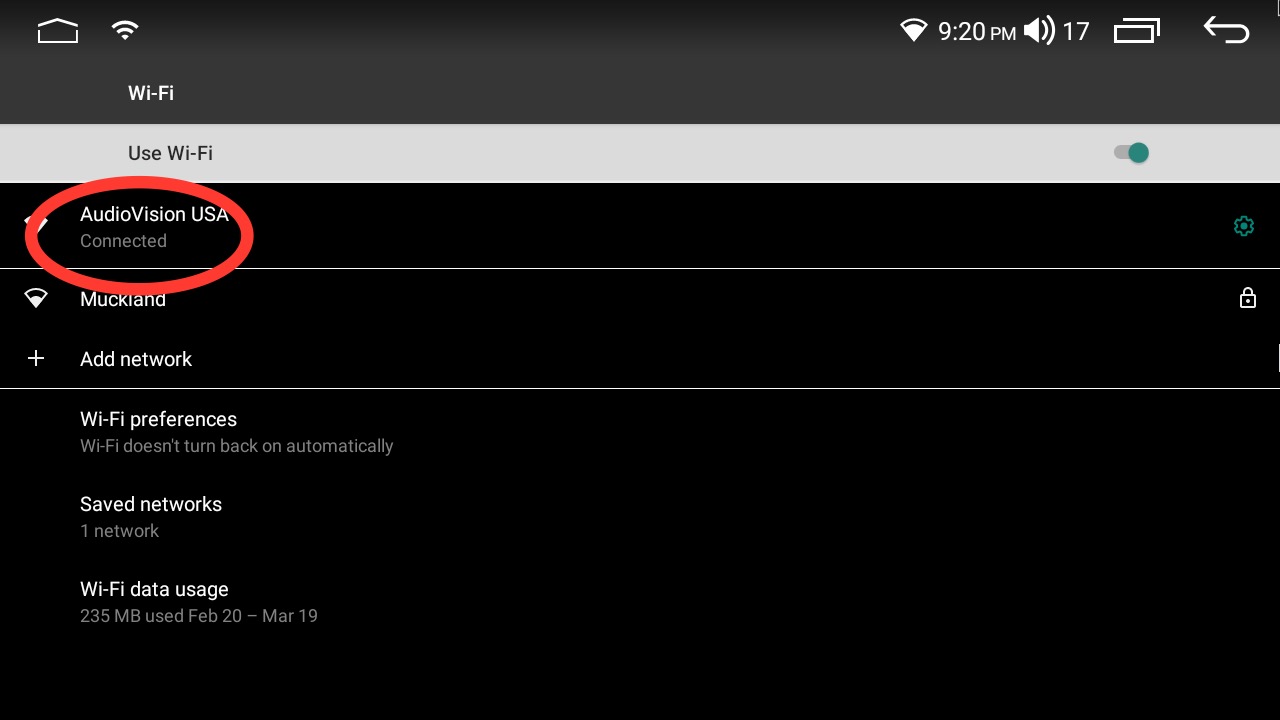
The Wi-fi settings can also be accessed by following these steps:
1. Open the [Settings] app.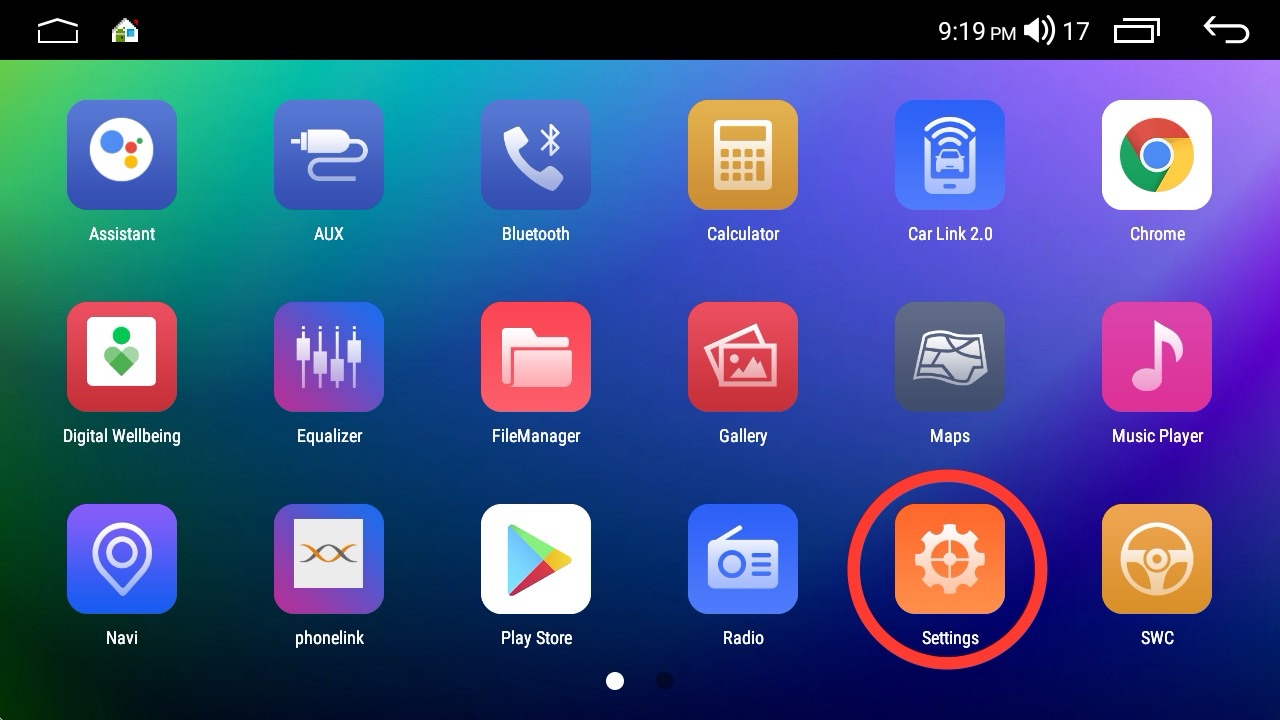 2. Select [Wlan] on the left-hand side.
2. Select [Wlan] on the left-hand side.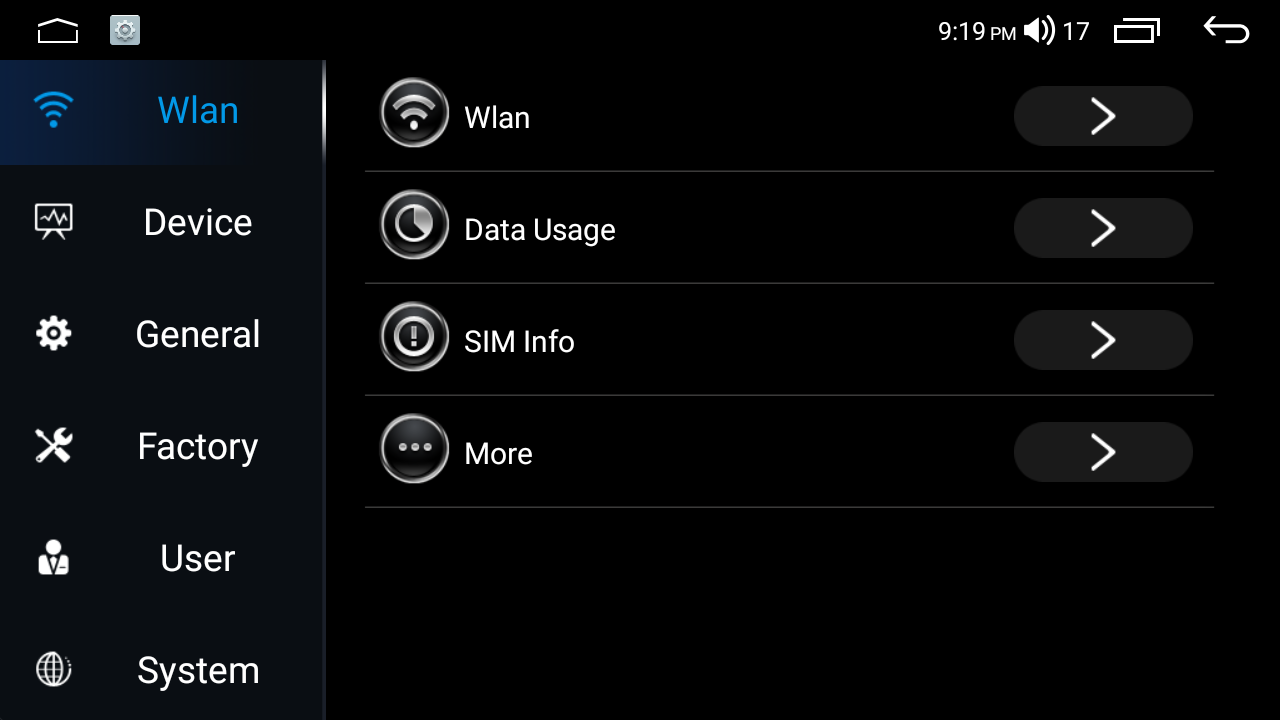 3. Select the arrow on the right-hand side of the [Wlan] option.
3. Select the arrow on the right-hand side of the [Wlan] option.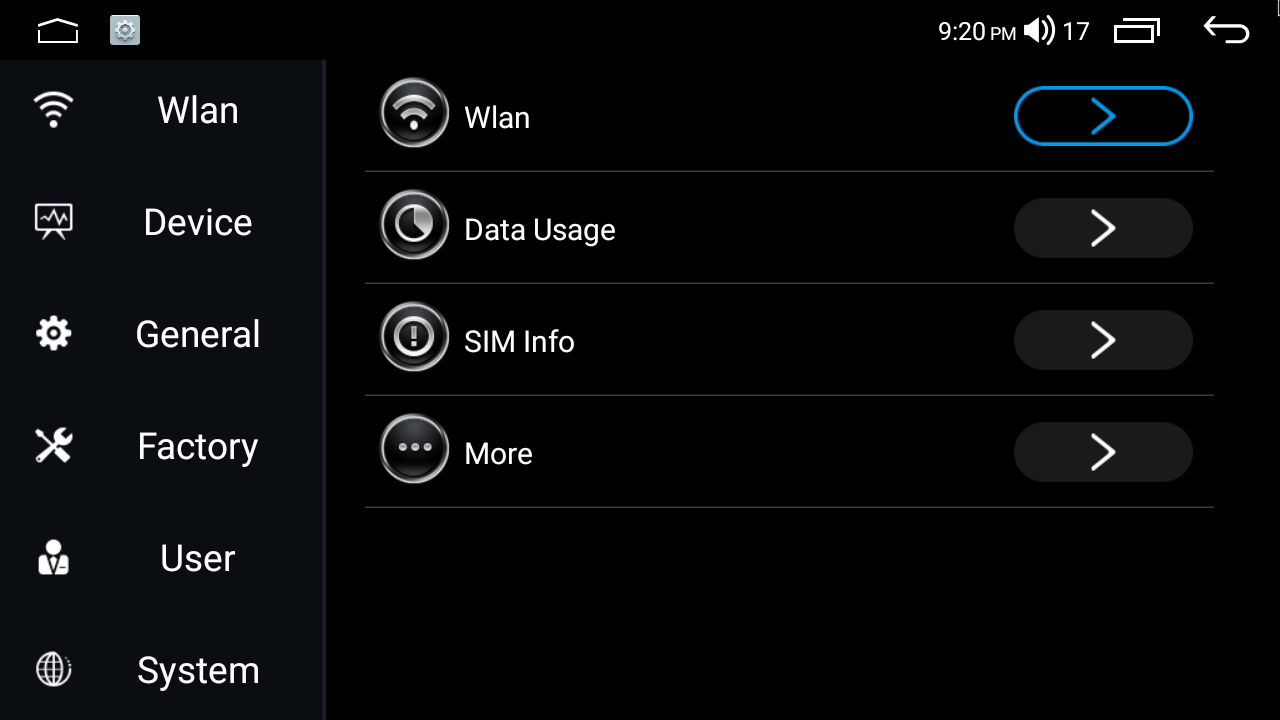
Frequently Asked Wi-Fi Questions:
Q: Why don't my apps work even though I'm connected to Wi-Fi?
A: Check the time settings on your device. Incorrect time settings can prevent Wi-Fi from functioning properly.
Q: Why don't apps function properly even when the time is set correctly?
A: Ensure that the app is updated to the latest version available in the Play Store; otherwise, it may not function correctly.
Q: Why can't the radio detect my iPhone's hotspot?
A: Enable the "Maximize Compatibility" setting in your iPhone's hotspot options.
Q: Why does Wi-Fi disconnect automatically?
A: Automatic Wi-Fi disconnection often happens when your phone's Bluetooth automatically connects to the radio, establishing a wireless link with the Car-Link app. You cannot use Wireless CarPlay/Android Auto through the Car-Link app simultaneously with the radio's Wi-Fi. If CarPlay/Android Auto's auto-connect is on, Bluetooth must be disconnected to use the radio's Wi-Fi without interruption.
Wired CarPlay/Android Auto and the radio's Wi-Fi can operate together.