How to Setup Apple CarPlay:Updated 2 years ago
What exactly is Apple CarPlay, you may ask?
In simple terms, Apple CarPlay is a smart, intuitive way to connect your iPhone to your car’s infotainment system.
By connecting your phone to the car’s display, you can easily access all your favorite apps, make calls, send text messages, and even use navigation apps like Google Maps or Waze.
CarPlay allows you to stay connected while on the road, without being distracted by your phone. With hands-free capabilities, you can use Siri to make calls, send messages, and even control music playback, all without taking your eyes off the road.
Wireless Apple CarPlay setup:
Before setting up wireless Apple CarPlay make sure you connect the radio to the Bluetooth on your iPhone, and the Wi-Fi option is turned [on] on your phone. To avoid interruptions or connectivity problems make sure your phone is not connected to another Bluetooth device such as but not limited to smart watches, headphones, tablet, etc.
1. Connect the device to Bluetooth: In order to utilize wireless Apple CarPlay, the device will first need to establish a Bluetooth connection from the radio to your phone.
Remember, after the wireless Apple CarPlay is connected, the Bluetooth will automatically disconnect, and the Wireless Apple CarPlay will communicate with your phone via Wi-Fi by sending a signal from the radio to your phone. It is important to have the Wi-Fi option turned [on] on your phone & [off] on the radio. You can’t use wireless Apple CarPlay and the radios Wi-Fi function simultaneously.
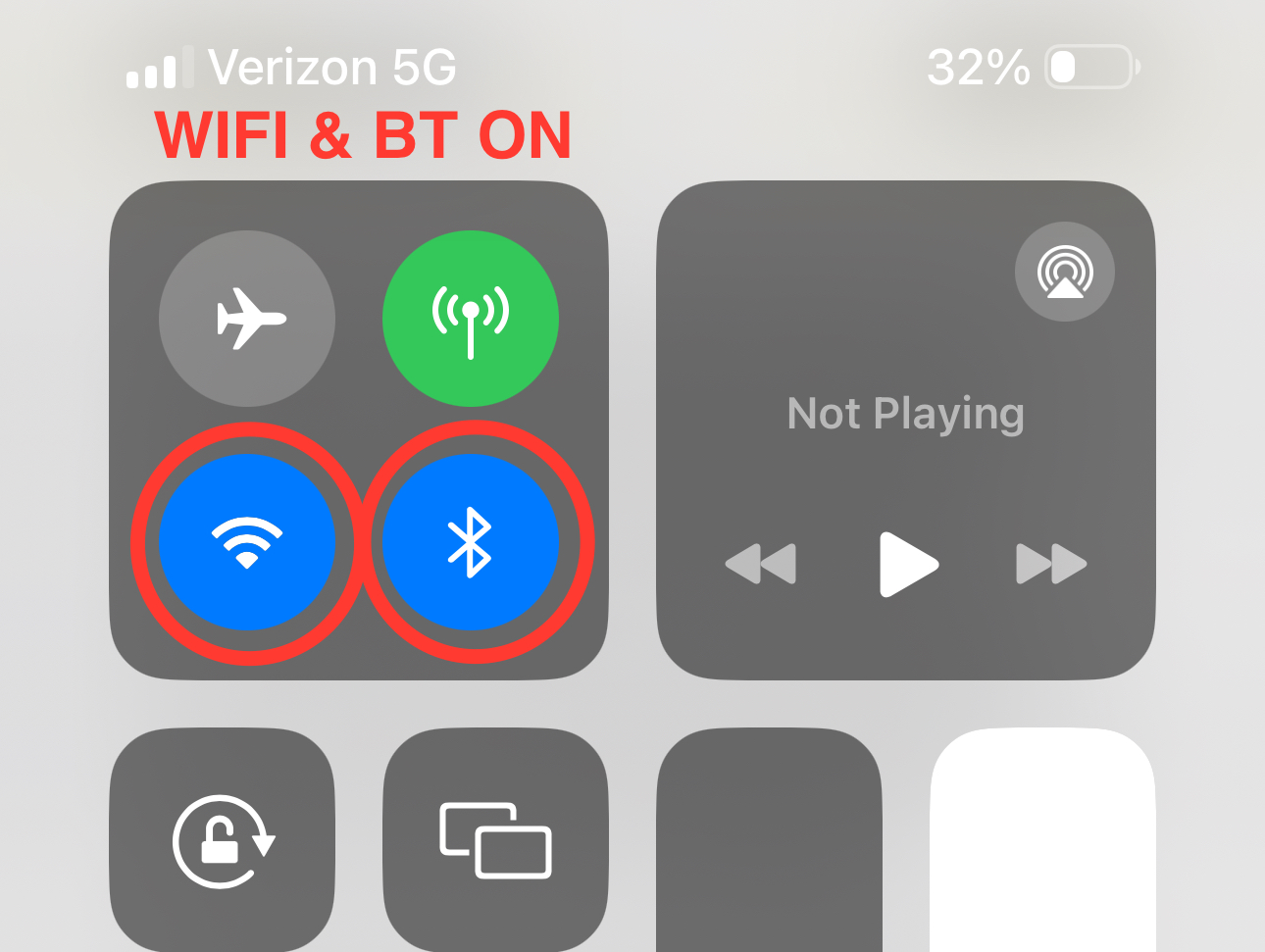
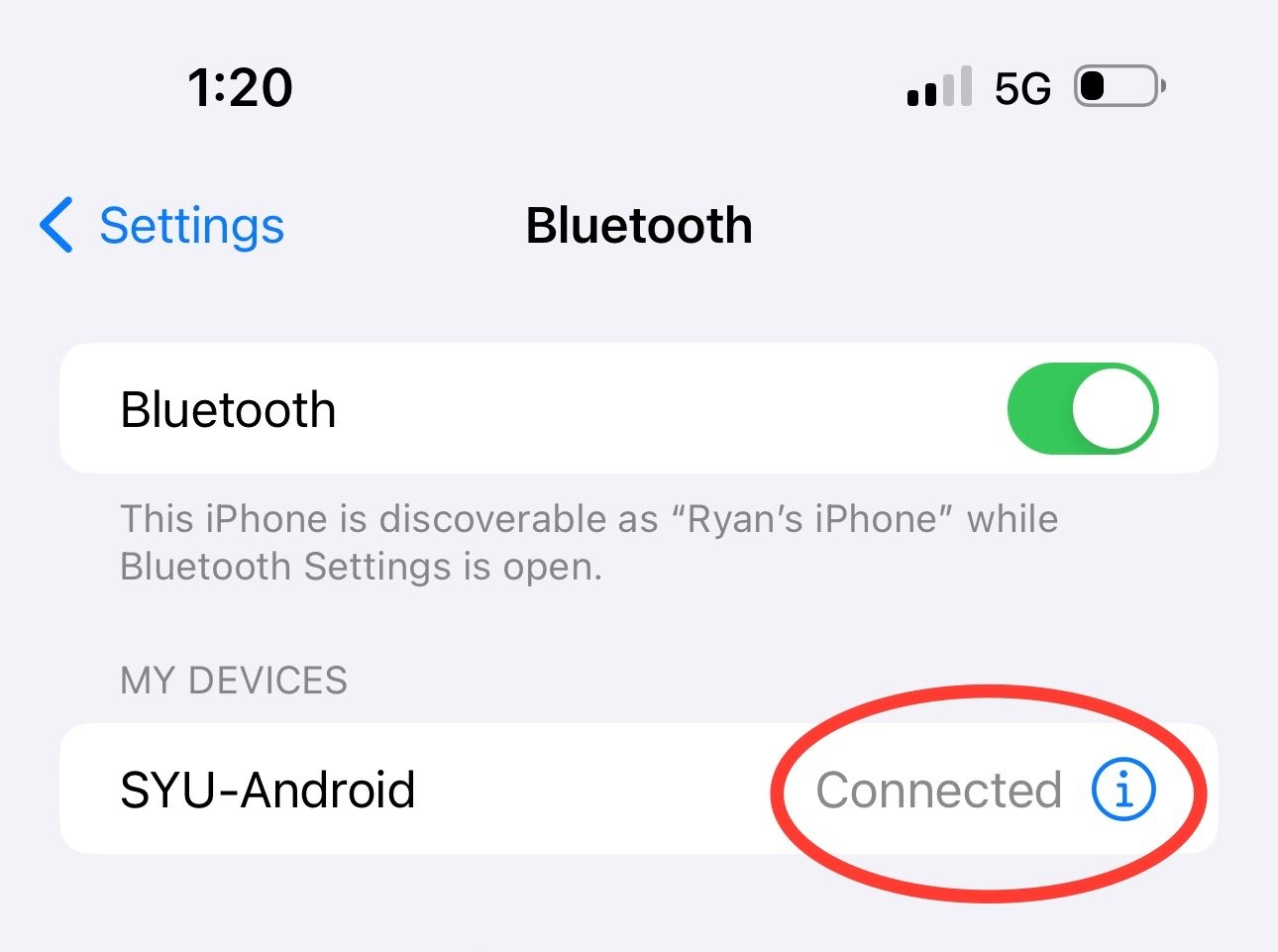
2. Connect your iPhone to the Car Link 2.0 app: Next, Open the Car Link 2.0 app on your car stereo. As you initiate the connection, you will be prompted to select "Use CarPlay" on your phone during the initial setup process. Upon successful establishment of a wireless Apple CarPlay connection, the radio display will indicate "Connecting" followed by "Verification approved" once a secure Wi-Fi connection has been established with your phone, automatically enabling connectivity.
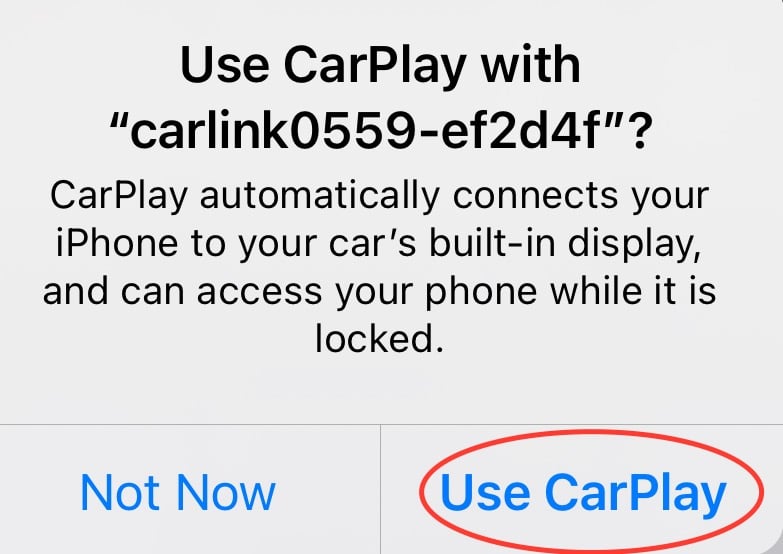
3. Enjoy wireless Apple CarPlay: With your iPhone connected wirelessly to your car stereo via the Car Link 2.0 app, you can now enjoy all the features and functionalities of Apple CarPlay without the need for any cables. Stream music, make calls, send messages, and use navigation apps seamlessly while driving.
Wired Apple CarPlay setup:
To use Wired Apple CarPlay make sure the Bluetooth option is turned [off] on your iPhone to avoid the radio automatically opting for wireless connection.
1. Launch the Car Link 2.0 application on your radio:
2. Establish a connection between your phone and the vehicle's radio via the 4-pin USB port:
It is essential to utilize the 4-pin USB for wired CarPlay functionality as the 6-pin USB will not be compatible.
3. Experience the benefits of wired CarPlay: Access all the features and capabilities of Apple CarPlay seamlessly. Stream music, make phone calls, send messages, and utilize navigation applications effortlessly while driving. Wired CarPlay offers a more reliable connection and allows for simultaneous use of the vehicle's Wi-Fi feature alongside CarPlay functionality.